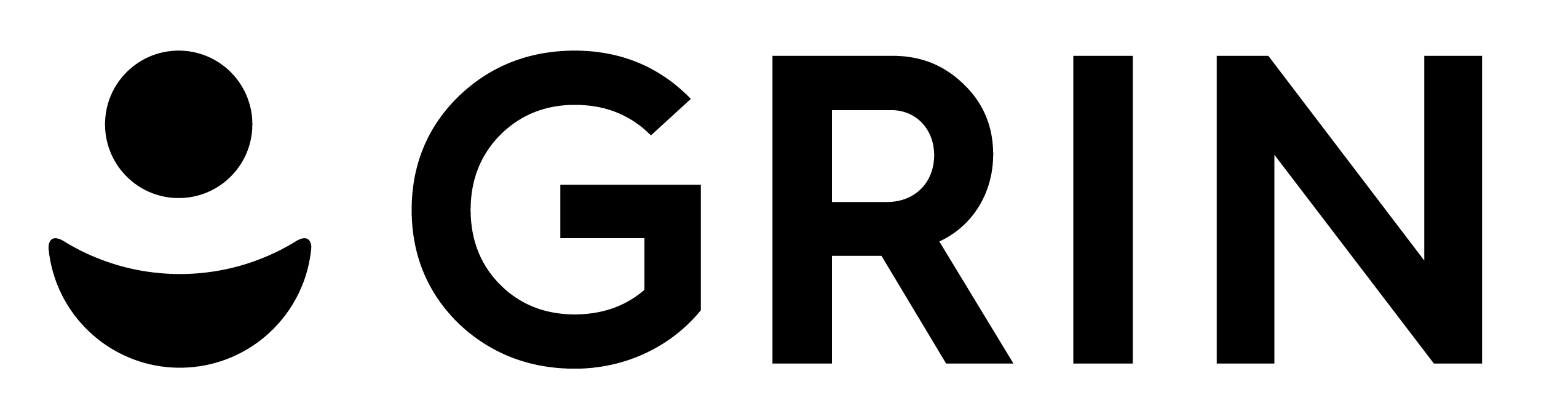November 3, 2016
Grin’s Guide To Twitch Alerts

In this article, we’ll be discussing Twitch Alerts and any questions you might have about them. Twitch Alerts are key for any streamer hoping to be engaged with their audience.
What are Twitch Alerts?
Twitch Alerts, also known as Streamlabs, offer a service that allows real-time notifications for your stream viewers, in addition to a backend for giving tips/donations. Twitch Alerts/Streamlabs can be used to integrate follow/subscriber notifications, donation boxes and chat boxes into your stream, all updated live for the enjoyment of your viewers.
Implementing these features properly will greatly enhance the perceived quality of your stream, and will help your viewers feel more engaged with your content.
How do I configure Twitch Alerts?
All configuration is done on their website, since it’s actually a browser-based service. Basically, OBS and other streaming apps can use what’s called a “browser source” in a stream- pages that are used to host plugins/overlays that appear in the stream. To start, all you need to do is login with your Twitch account and head to the Dashboard to start integrating the Alert Box, Chat Box and other sources into your stream.
Within the Dashboard, you can configure the appearance and graphics used within each of these plugins. These are all a matter of personal preference, but we at Grin recommend some level of customization so savvy viewers know that you’ve put in the effort.
Another concern is properly positioning your plugins. Positioning your alerts properly on your screen is important. Typically, streamers will have their follower/subcribe/donation notifications just beneath their webcam window, with the chat box beneath that. Donation counters are typically above the webcam feed or in their own dedicated corner of the screen.
What are the TwitchAlerts Widgets?
There are six main stream widgets offered by TwitchAlerts. They are the following:
Alert Box is the most important part of TwitchAlerts, since its where the titular “Alerts” come from. It can be configured to display follow alerts, subscription alerts, donation alerts, hosting alerts and bit alerts. You can also disable certain types of alerts, like donations or bits, but by default all of these are enabled. On the Alert Box configuration page, you can choose background color, layout, text color, animations and more.
The Donation Goal widget allows you to enable a Donation Goal widget to be displayed on your stream. These are quite useful to incentivie people to donate. With Donation Goals, you can set the amount you need, alongside a title explaining what the cost is (rent, electricity bill, new computer, etc). Most Twitch streamers make a large amount of money from donations, so enabling these to track your expenses and encourage donations is a good idea.
Stream Labels are used to track statistics related to your followers, donations, subscribers and more. By enabling Stream Labels, your stream can show off live feeds of certain statistics, like top all-time donators. Unfortunately for some, Stream Labels requires Chrome to be used.
Donation Ticker allows you to have a separate widget for tracking donations. If you’re enabling this, we recommend placing it beside your Donation Goals widget and disabling donation notifications in the main Alert Box, since you want to avoid redundancy. The options here are basic, allowing configuration for fonts, text scrolling, etc.
Chat Box displays a chat box on your stream. This is incredibly useful, since it lets your users track the chat without opening their own chat tab, and it shows them what messages you’re reading and responding to, since stream delay usually means they don’t see your response right after sending their message, even if you respond immediately (from your point of view). Enable the chat box for the convenience of your users- they’ll thank you for it.
The Event List gives a list of recent stream events. These include follows, donations, subscriptions, etc. Most people use this to display the most recent donations and subscriptions, but you can use options to enable history for any events you please. You can also change font color, size and animations.
Which ones do I prioritize?
The most important Twitch Alerts to show on your stream are Follows and Subscriptions in your Alert Box, your Chat Box for viewer convienience, and a Donation Ticker to track the people donating. The rest is pretty optional, but Donation Goals are recommended alongside the Ticker if you’re raising money for a particular item or bill you’re trying to pay.
Can I learn more about Twitch growth?
Of course. Here at Grin, we’re dedicated to helping content creators on most major platforms reach their full potential.
To do that, we have two main offerings:
Our blog, where you can read more informative posts like this one.
The Grin Platform, where you can buy hosting, shoutouts, collaborations and more services to help you grow on Twitch.